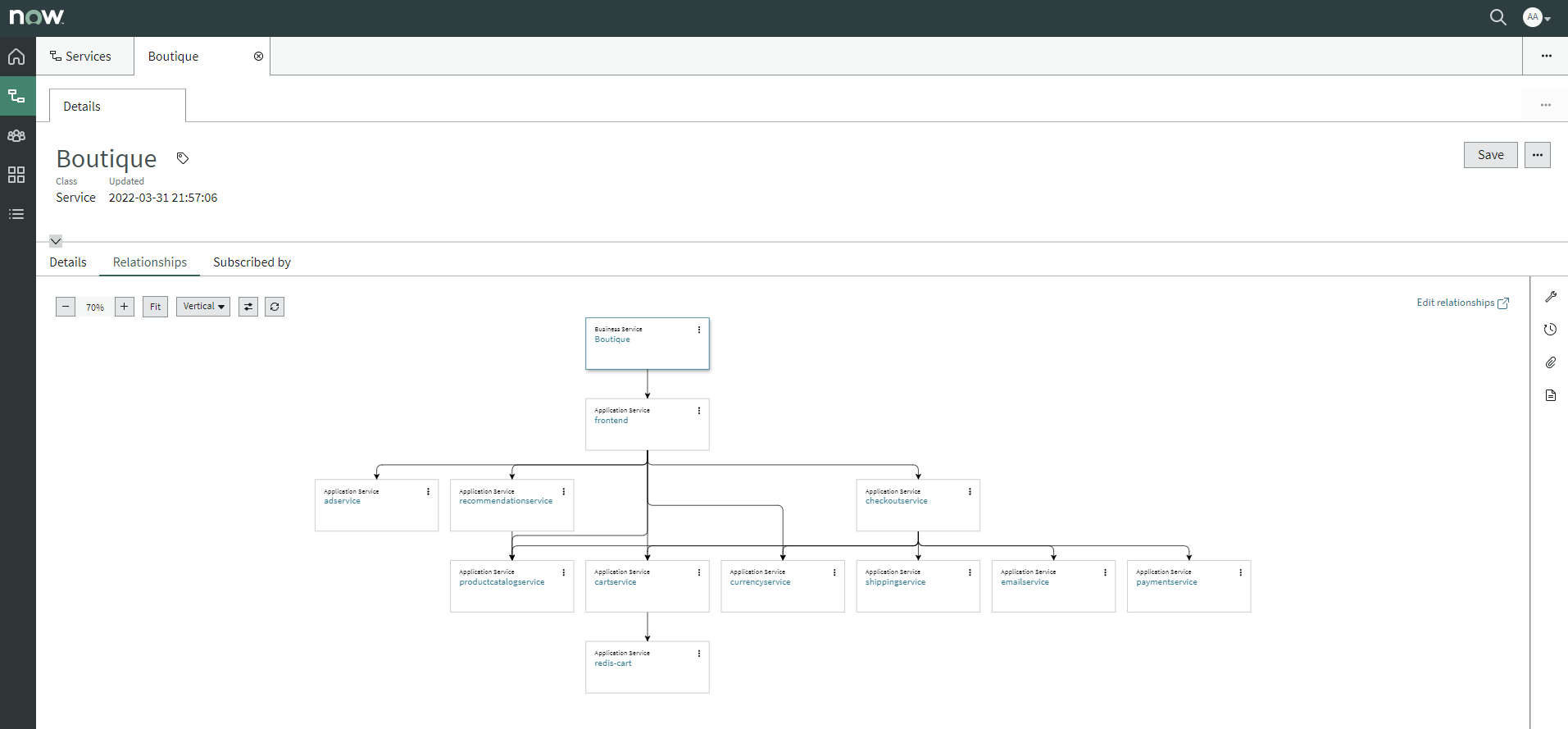Guide
Table of contents
Prerequisites
Install Site Reliability Operations (SRO)
Site Reliability Operations (SRO) increases the visibility of microservices in a single workspace by onboarding distributed teams and registering services in minutes. Quickly connect services to telemetry via Webhook integrations and resolve incidents faster with alert automation. Installation is as folows:
-
Login to your SN Instance as Administrator
-
Navigate to the System Definition > Plugins and install or activate the following plugins:
Plugin Name Plugin ID Site Reliability Operations V14.0.2 sn_sro
Verify Service Map
Locate Service Map YAML File in GitHub
-
Browse to GitHub
-
Navigate to your GitHub Repository (e.g.
cassandra) -
Locate the
registration/boutique.jsonfile
Review Service Map
-
Verify all
servicesandrelationshipsare valid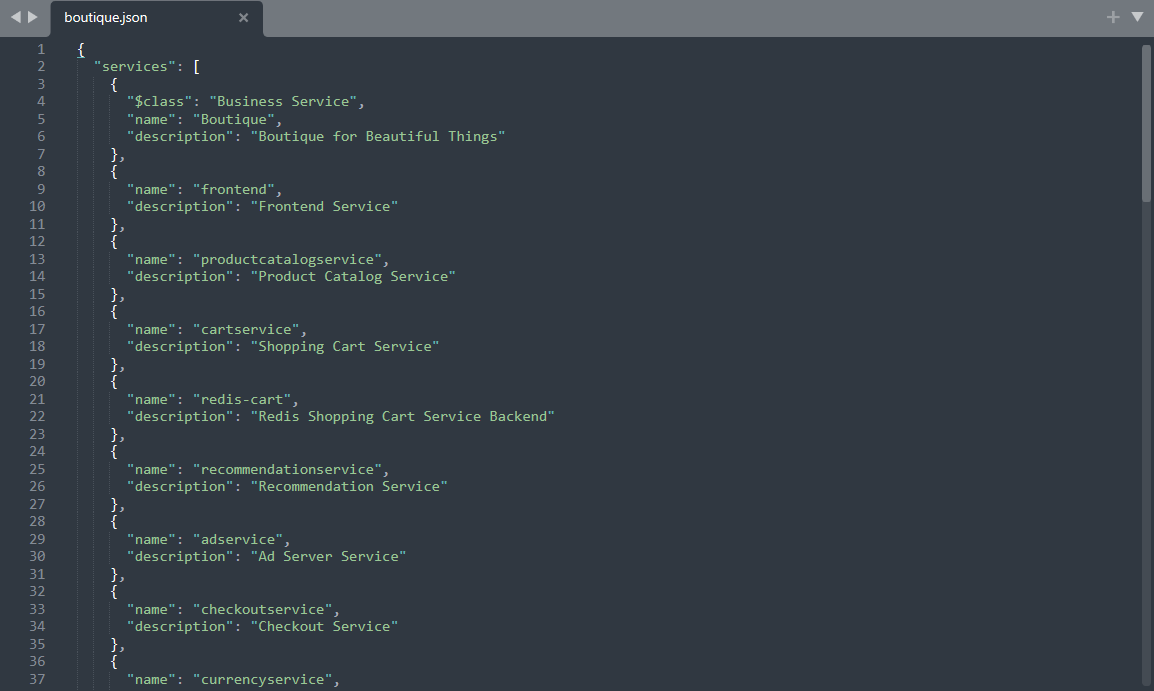
Register Services
Configure Pipeline
-
Sign In to Azure DevOps
-
Select the Boutique Project (e.g.
cassandra) you configured earlier. -
Navigate to
Pipelines > Alland create anazure-pipelinesfolder, if it does not exist. -
Navigate to the
azure-pipelinesfolder and pressCreate Pipeline -
For the
Where is your code?prompt, selectGitHub -
For the
Select a repositoryprompt, select your GitHub Repository. -
Press
Approve and Install -
Enter your GitHub password if prompted.
-
At the
Configure your pipelineprompt, selectExisting Azure Pipelines YAML file -
At the
Select an existing YAML fileprompt, set fields as follows:Field Value Branch mainPath /azure-pipelines/register-services.yml -
Press
Continueto review your pipeline YAML. -
Create the following Pipeline Variables:
Name Value Keep this value secret Let users override this value when running this pipeline NOW_USERNAME YOUR SN USER ID False True NOW_PASSWORD YOUR SN PASSWORD True True NOW_SERVER YOUR SERVICENOW URL False True SERVICE_MAP boutiqueFalse True -
Using the
RunButton, selectSave Pipeline -
Rename Pipeline as follows:
Field Value Name register-servicesSelect folder \azure-pipelines
Run Pipeline
-
Press
Run Pipeline -
Review Variables and press
Run -
Monitor the Pipeline and make sure it runs successfully
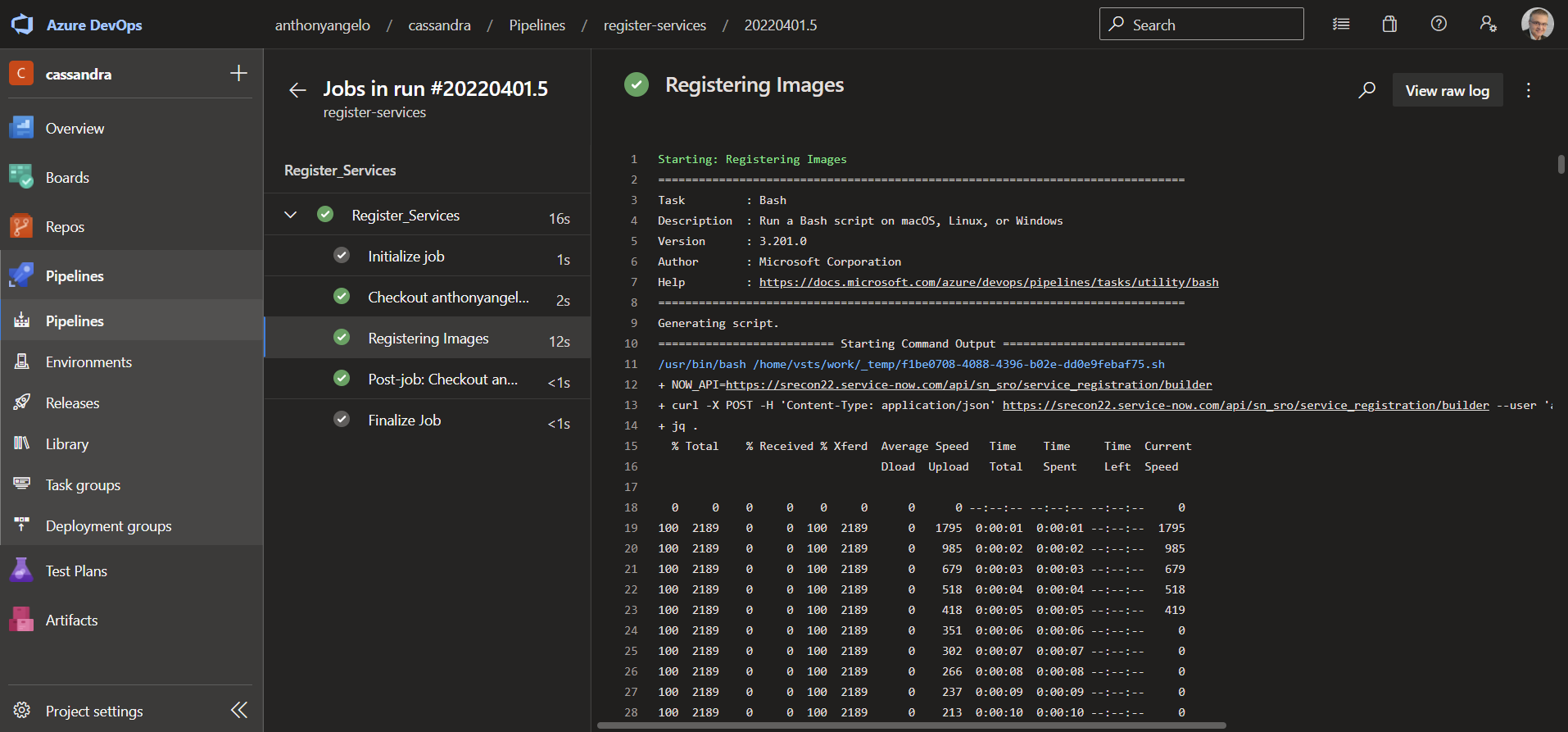
Configure Site Reliability Operations
Create new Teams
-
Navigate to Site Reliability Operations > Site Teams > All Teams
-
Create a Team called
Team Boutiqueand add yourself as a member:
Assign all Services to the new Team
-
Navigate to Site Reliability Operations > Services > Unasigned Services
-
Set the Operational Status for each Service to
Operational -
Set the Support Group for each Service to
Team Boutique
Review the Service Map
-
Navigate to Site Reliability Operations > Site Reliability Ops Workspace
-
Click on the Services Icon
-
Click on the Boutique Service
-
Clon on Relationships Tab
-
Review the Boutique Service Map